自定义moss2007内容查询部件
作者:佳明妈 来源:未知 2010-01-27 人气:1035在Office SharePoint Server 2007中的内容查询Web Part只支持单个列进行显示(默认为标题列),即使将列表中的列设置为富文本格式在内容查询Web Part中也显示为不带样式的文本。下面的方法将实现在内容查询Web Part中显示我们添加的列并使用我们在富文本编辑器中设定的样式(颜色、加粗等)。
1. 为通知列表添加自定义列
在本例中我们为通知添加的自定义栏名称为“显示标题”,多行文本;富文本类型。
*关键:如果自定义栏的名称为非英文,为了避免SPField.InternalName属性被编码需要在创建时先用英文名称代替,并须牢记该名称,我们在后面的修改均用该英文名称。创建完成后我们再将栏的名称修改为中文,此时SPField.InternalName属性并不会被修改,而维持原命名的英文名称。
--创建栏
--将栏名称修改为中文
2. 将内容查询WebPart导出并修改
在页面中加入一个内容查询WebPart,将其查询设置为我们刚才所修改的通知列表。通过其上下文菜单将其导出成文件。
我们用记事本打开保存到本地磁盘的.webpart文件,找到<property name="CommonViewFields" />,将其修改为:
<property name="CommonViewFields" type="string">CustomTitle,RichText;</property>
其中的CustomTitle为我们上一步中添加的自定义栏的名称(第一次输入的英文名称),RichText为该栏目的类型,保存该修改。
--修改.WebPart文件
3. 修改XSL文件
我们用SharePoint Designer打开网站(如http://moss:8000),在文件夹列表中找到Style LibraryXSL Style Sheets目录,将会看到ItemStyle.xsl、ContentQueryMain.xsl、SummaryLinkMain.xsl三个文件,我们将会对其进行修改
打开ContentQueryMain.xsl找到<xsl:template name="OuterTemplate.GetTitle">将该template定义复制,将复本的名称更改为OuterTemplate.GetCustomTitle,相应的修改如下:
<xsl:template name="OuterTemplate.GetCustomTitle">
<xsl:param name="CustomTitle" select="@CustomTitle"/>
<xsl:param name="UrlColumnName"/>
<xsl:if test="string-length($CustomTitle) != 0">
<xsl:value-of select="$CustomTitle"/>
</xsl:if>
<xsl:if test="string-length($CustomTitle) = 0">
<xsl:if test="$UseCopyUtil = 'True'">
<xsl:value-of select="$BlankTitle" />
</xsl:if>
<xsl:if test="$UseCopyUtil != 'True'">
<xsl:call-template name="OuterTemplate.GetPageNameFromUrl">
<xsl:with-param name="UrlColumnName" select="$UrlColumnName"/>
</xsl:call-template>
</xsl:if>
</xsl:if>
</xsl:template>
保存修改。
打开SummaryLinkMain.xsl文件找到<xsl:template name="OuterTemplate.GetTitle">将该template复制,将复本的名称更改为GetCustomTitle,相应的修改如下:
<xsl:template name="OuterTemplate.GetCustomTitle">
<xsl:param name="CustomTitle" select="@CustomTitle"/>
<xsl:value-of select="$CustomTitle"/>
</xsl:template>
保存修改。
打开ItemStyle.xsl文件,我们需要在该文件中加入一个样式定义
找到<xsl:template name="Default" match="*" 将这个名为Default的template复制一份,将name属性修改为AnnouceList,match属性修改为Row[@Style=’AnnouceList’]。并在variable中加入在上一步骤中加入的自定义栏的定义,并命名为CustomTitle(见下文示例)。
修改后的template定义为:
<xsl:template name="AnnouceList" match="Row[@Style= AnnouceList]" mode="itemstyle">
<xsl:variable name="SafeLinkUrl">
<xsl:call-template name="OuterTemplate.GetSafeLink">
<xsl:with-param name="UrlColumnName" select="'LinkUrl'"/>
</xsl:call-template>
</xsl:variable>
<xsl:variable name="SafeImageUrl">
<xsl:call-template name="OuterTemplate.GetSafeStaticUrl">
<xsl:with-param name="UrlColumnName" select="'ImageUrl'"/>
</xsl:call-template>
</xsl:variable>
<xsl:variable name="CustomTitle">
<xsl:call-template name="OuterTemplate.GetCustomTitle">
<xsl:with-param name="Title" select="@CustomTitle"/>
<xsl:with-param name="UrlColumnName" select="'LinkUrl'"/>
</xsl:call-template>
</xsl:variable>
<xsl:variable name="LinkTarget">
<xsl:if test="@OpenInNewWindow = 'True'" >_blank</xsl:if>
</xsl:variable>
<div id="linkitem" class="item">
<xsl:if test="string-length($SafeImageUrl) != 0">
<div class="image-area-left">
<a href="{$SafeLinkUrl}" target="{$LinkTarget}">
<img class="image" src="{$SafeImageUrl}" alt="{@ImageUrlAltText}" />
</a>
</div>
</xsl:if>
<div class="link-item">
<xsl:call-template name="OuterTemplate.CallPresenceStatusIconTemplate"/>
<table style="width:100%">
<tr>
<td style="width:100%" class="itemlink-item">
<a href="{$SafeLinkUrl}" mce_href="{$SafeLinkUrl}" target="{$LinkTarget}" title="{@LinkToolTip}">
<xsl:value-of select="$CustomTitle" disable-output-escaping = "yes"/>
</a>
</td>
</tr>
</table>
</div>
</div>
</xsl:template>
保存修改。
4. 导入前面步骤修改的.webPart文件
打开网站集站点管理-》web部件,将修改的.webpart文件上传,将该webpart名称设置为“公告栏”
导入.webpart文件并保存
5*. 将新加入的webpart重新加入页面,修改其webpart属性。
在“演示文稿”中将将项目样式设置为我们在上一步的XSL定义中的样式(AnnouceList)。点击“确定”按钮。
自定义moss2007内容查询部件由懒人建站收集整理,您可以自由传播,请主动带上本文链接
懒人建站就是免费分享,觉得有用就多来支持一下,没有能帮到您,懒人也只能表示遗憾,希望有一天能帮到您。
- 上一篇:快速备案骗局大揭秘
- 下一篇:设计创意究竟是怎么练出来的?









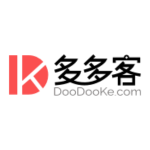
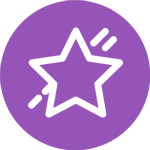


















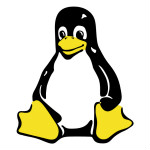






自定义moss2007内容查询部件-最新评论